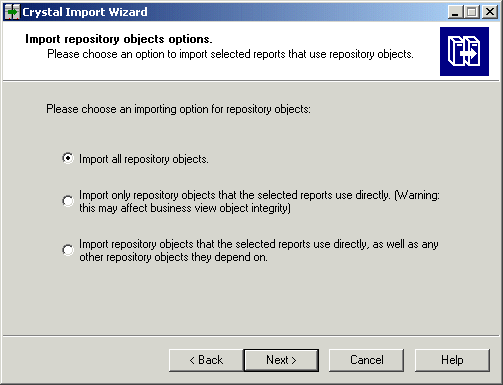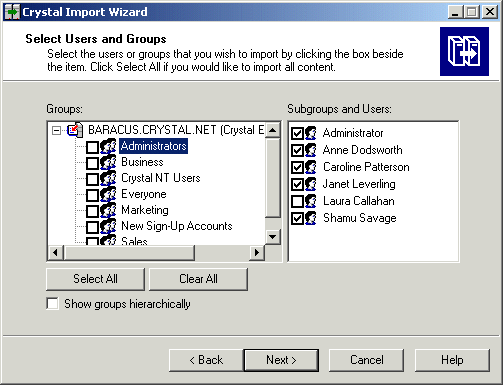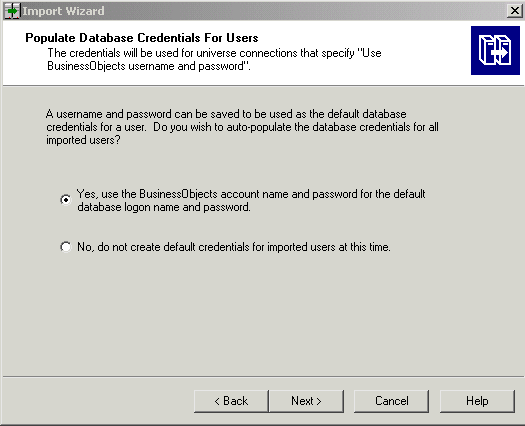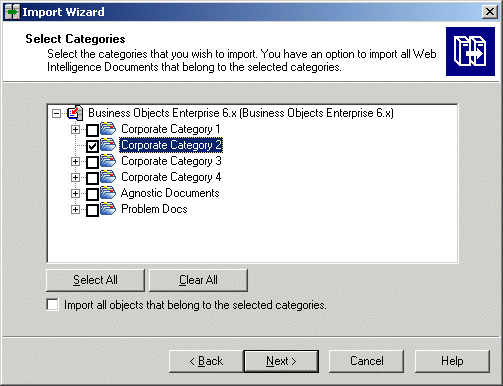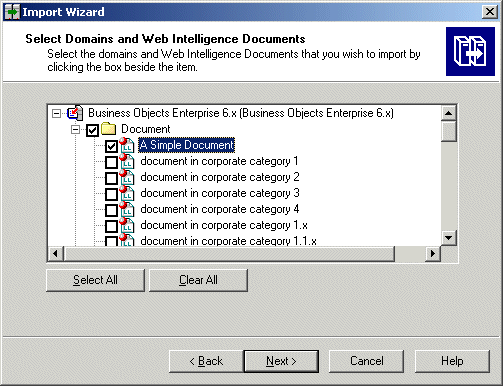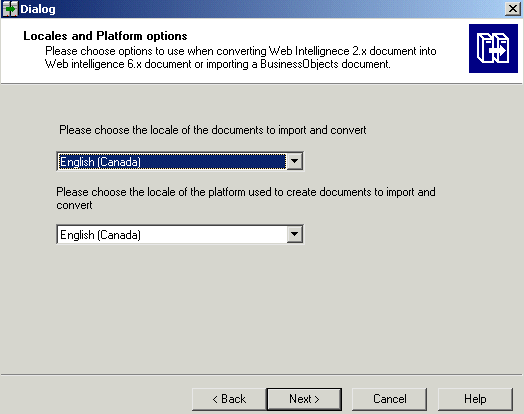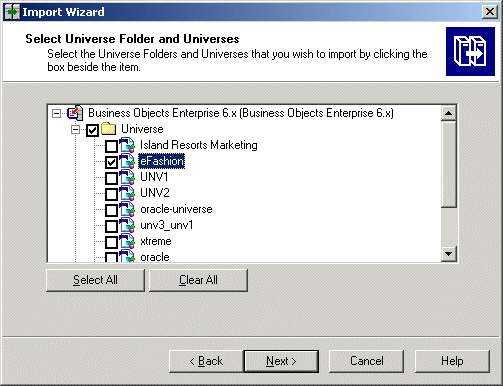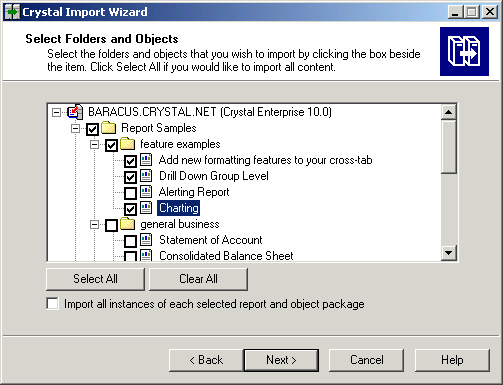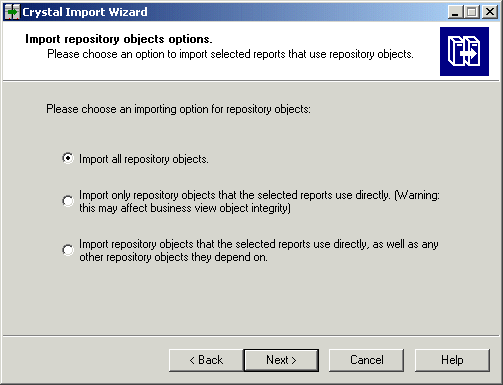BusinessObjects Enterprise Administrator's Guide
Selecting specific objects to import
This procedure assumes you have already specified the source and destination environment and selected the type of objects to import. It also assumes you have chosen an import scenario. If you have not already started the Import Wizard, see Specifying the source environment, Specifying the destination environment and Selecting the type of objects to import. For further information about import scenarios, see Choosing an import scenario.
After you choose an import scenario, you are prompted to choose the specific objects you want to import. You can import all of the objects or select individual objects.
Users and groups
If you chose to import users and groups, the "Select Users and Groups" dialog box appears. It may take some time before the users and groups are displayed, because the Import Wizard is retrieving them from the repository.
To select users and groups
- In the Groups list, select the groups that you want to import.
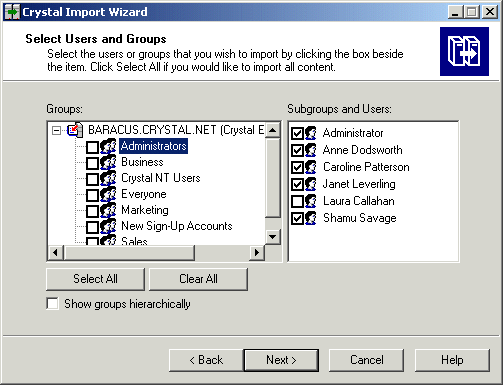
- In the Subgroups and Users list, select specific members of any group.
- Click Next.
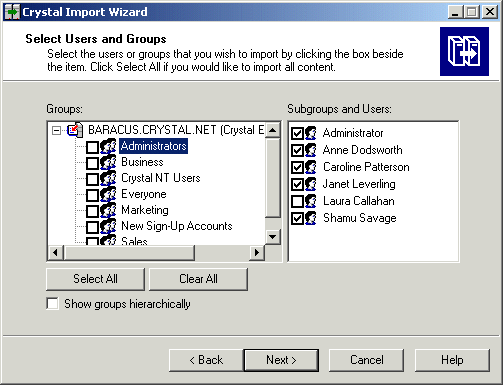
Note: Only the General Supervisor type is added to the Administrators Users group:
- Decide if you want the Import wizard to import database credentials for users.
- To auto-populate credentials, select "Yes, use the BusinessObjects account name and password for the default database logon name and password", and then click Next.
- If you don't want credentials auto-populated, select "No, do not create default credential for imported users at this time", and then click Next.
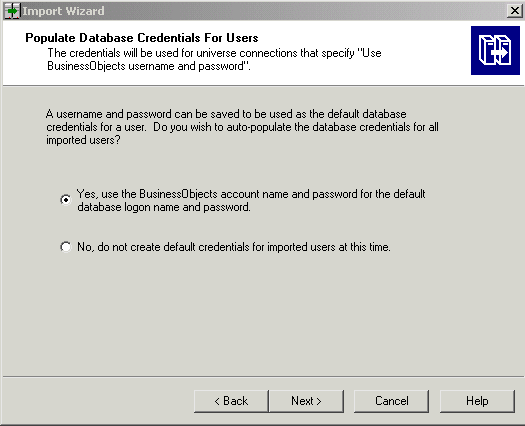
- If the "Import Groups Option" dialog box appears, choose how you want to map third-party groups, and click Next.
Note:
- Ensure that the third party authentication is configured the same way on both the source and destination environments.
- If you are importing third-party (or external) users and groups from BusinessObjects Enterprise 6.x, you need to determine how these users will be handled upon import into BusinessObjects Enterprise XI. For information about setting alias creation and assignment for LDAP and Active Directory users, see "Managing User Accounts and Groups" on page 237.
- If you are importing third-party (or external) users and groups from BusinessObjects Enterprise 6.x, you need to determine how these users will be handled upon import into BusinessObjects Enterprise XI. For information about setting alias creation and assignment for LDAP and Active Directory users, see the BusinessObjects Enterprise Administrator's Guide.
Categories
If you chose to import categories, the "Select categories" dialog box appears.
To select categories
- Select the check boxes for the categories that you want to import.
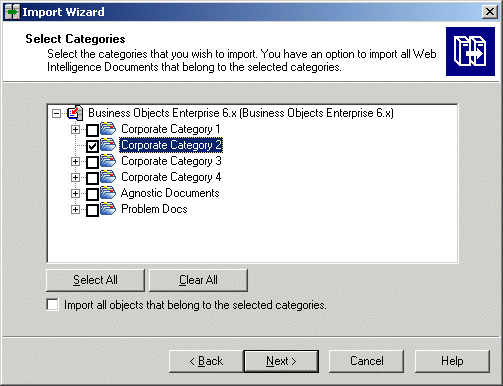
- Click Next.
Domains and documents
The "Select Domains and Web Intelligence documents" dialog box appears if you choose to import any of the following document types:
- Web Intelligence
- Desktop Intelligence (BusinessObjects)
- performance management (Application Foundation)
- Agnostic
The list contains a separate branch for each domain. Domains that cannot be opened are dimmed. If you previously chose to import all the documents of a given category, they are preselected and cannot be cleared.
To select domains and documents
- Select the check boxes for domains or individual documents that you want to import.
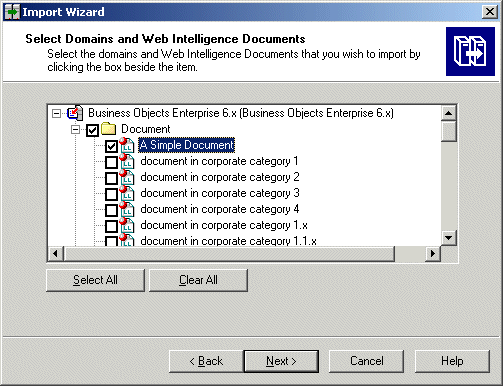
- Click Next.
The Locales and Platform Options dialog box appears.
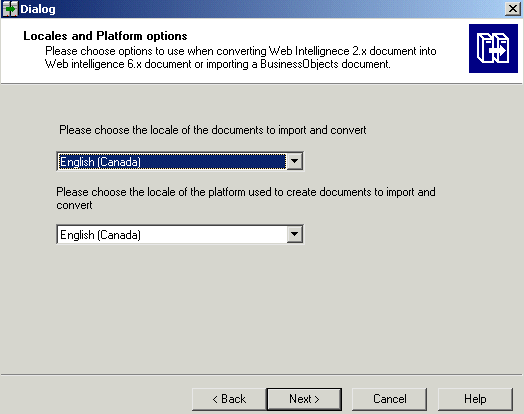
- Select the locale of the source from the top list.
- Select the local of the destination from the bottom list.
- Click Next.
Universes
If you chose to import a subset of the universes from the source environment, the "Select Universe Folder and Universes" dialog box appears.
To select universes or universe folders
- Select the check boxes for the universes that you want to import.
The universes that are linked to specific documents cannot be cleared from the list.You can select additional universes that are not used by any imported document.
- Click Next.
If no universe is found, the associated documents will not be imported and a warning message appears. If this occurs, link the documents to a universe, republish them to the repository, and retry the import.
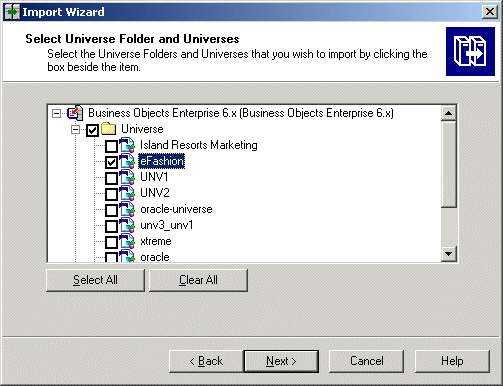
Note: When you import a universe, its connection objects are imported automatically. Before you can import connection objects from BusinessObjects Enterprise 5.x/6.x, ensure that the Import Wizard can access the database the same way that the source environment accesses it. This may involve installing database drivers or configuring connection settings on the machine. For example, if you import SQL Server connection objects from a BusinessObjects Enterprise 6.x source environment, you must configure the connections on the destination machine via the Control Panel before you import the connection objects. You must use the exact same name and settings as the connection used on the source machine when you created the domain key.
- If the universe uses a connection object that is associated with a secure connection that was created with the "Use Business Objects username and password" option selected, the "Connection SSO Option" dialog box appears. Select the connection object, provide your connection information, and click Next.
If your database supports Kerberos authentication, you can specify logon credentials for database access during scheduling, and you can enable Single Sign-On for database access during viewing and designing.
Note:
- SSO can be enabled, but you do not need to provide SSO information for described connections.
- You can specify logon credentials for access when scheduling, and if SSO is not enabled, these credentials will also be used for access when viewing Web Intelligence documents or designing universes.
- You can enable SSO only for connections that support Kerberos SSO in BusinessObjects Enterprise XI.
To select folders and objects
To select repository objects
- If you chose to import repository objects, the "Import repository objects options" dialog box appears. Choose an importing option for repository objects, then click Next.