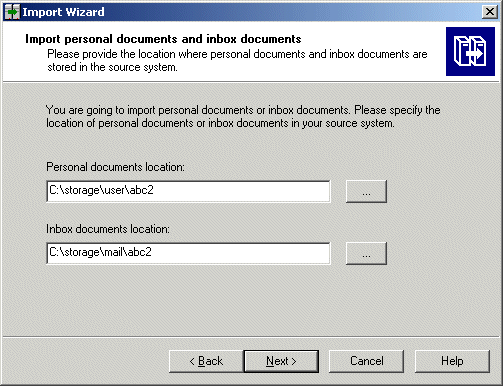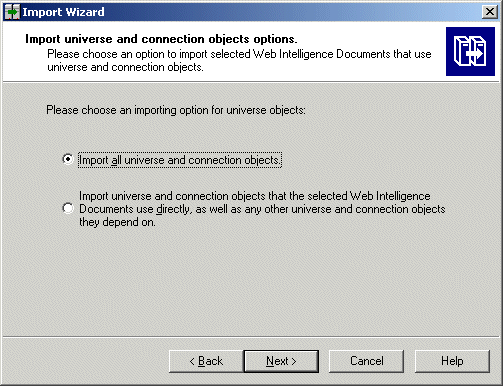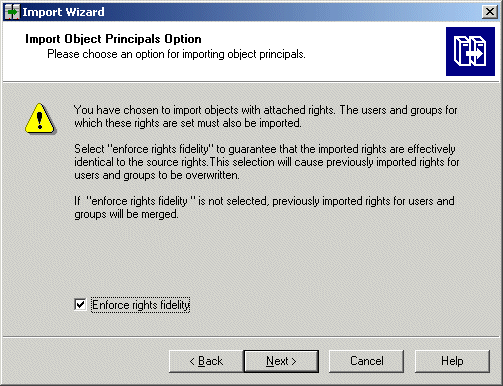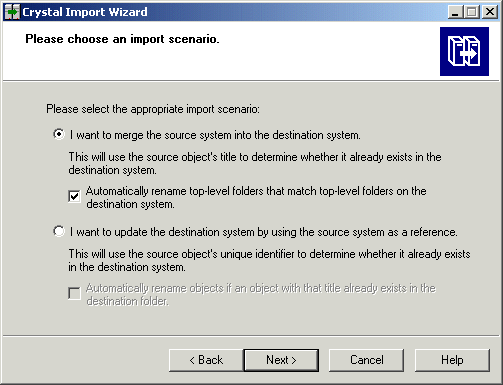BusinessObjects Enterprise Administrator's Guide
Selecting the type of objects to import
In this stage of the import process, you select the types of objects you want to import. At a later stage, you will select the objects themselves. You may select BusinessObjects Enterprise XI InfoObjects, including the following performance management InfoObjects:
- universes and documents referenced by analytics you are importing
- analytics (*.afd)
- rules and schedules (rules remain in the performance management repository. Only schedules and named events that trigger rules are imported here)
- named events
- dashboards (corporate and personal)
By default, all available objects are checked for import.
If you have not already started the Import Wizard, see Specifying the source environment and Specifying the destination environment.
The options available on the Choose object to import dialog box depend on the version of the source environment. Events and server groups can be imported from Crystal Enterprise 8.5 or later. Repository objects and calendars can be imported from Crystal Enterprise 10. Universes, categories, Desktop Intelligence and Web Intelligence documents can be imported from BusinessObjects Enterprise 6.x. All objects except Desktop Intelligence documents can be imported from BusinessObjects Enterprise XI and XI R2.
To choose which categories objects to import
- Choose the types of object to import. By default, all object types are selected, so you must do one of the following:
- Clear the check boxes for the items you don't want to import and then click Next.

- Accept the defaults, which is to import all documents, and then click Next.
- If you opted to import users or groups, select one of the security migration options. These are three security migration options.
- Yes, migrate security on imported objects and secure the destination system
This is the most secure option.
- Yes, migrate security on imported objects
Users in the destination system may end up with more rights than in the source system.
- No, don't migrate security
Select this option only if you are rebuilding security in XI R2.
- Skip this step if you opted not to import inbox documents, personal categories and personal documents; otherwise, provide the location of these documents. Enter the exact location of these documents or browse to find their location, and then click Next.
Note: If the files are located on a remote server, you must have mapped the remote server to your local machine.
Note: If the files are located on a UNIX server, you must have mapped the UNIX server to your local machine.
.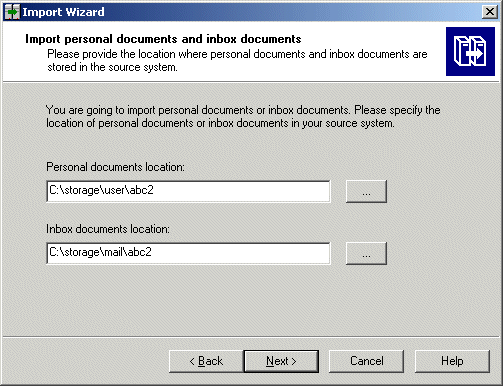
- Choose an option for importing universes.
- If you are importing users, and if you chose to migrate security select whether you want to enforce right fidelity. If you want imported rights in the destination to be the same as source rights, select the Enforce rights fidelity check box, and then click Next; otherwise, click Next.
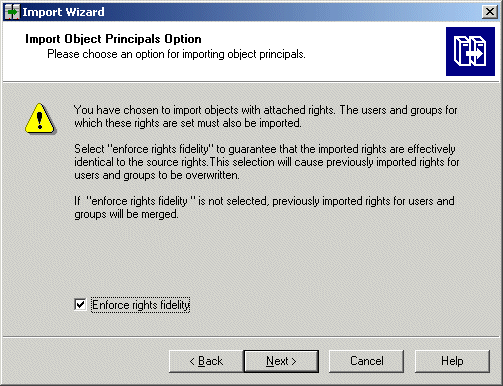
The Please choose an import scenario dialog box appears.
Choosing an import scenario
When you choose an import scenario, you can merge the source and destination environments, or you can update the destination environment without merging.
- When you merge the environments, the Import Wizard adds all objects from the source to the destination CMS without overwriting objects in the destination environment. This is the safest import option. All of the objects in the destination environment are preserved.
- When you update the destination environment, all objects in the source are added to the destination CMS, but if a source object has the same unique identifier as an object in the destination environment, the destination object is overwritten.
Note: When CUIDs are changed, links between documents, rules, and other objects that refer to each other using CUIDs may be impacted. If you import objects with links to other objects, the safest option for migration is the second option (Updating the destination environment).
This procedure assumes you have already specified the source and destination environment and selected the type of objects to import. If you have not already started the Import Wizard, see Specifying the source environment, Specifying the destination environment and Selecting the type of objects to import.
To choose an import scenario.
- Select the type of import you want.
- Decide if you want documents or folders to be renamed during the import.
- If you want the Import Wizard to automatically rename a folder or object the already exists in the destination environment, select the check box and then click Next
Note: If you selected "Enforce rights fidelity, you must use the update option.
- If you don't want automatic renaming, ensure the check box is clear, and then click Next.
Note: If you selected Enforce rights fidelity on the previous screen, the I want to merge the source system into the destination system option will not be available.
- Decide if you want to update objects that already exist on the system and the rights for the objects. The default is to update both the objects and their rights.
- To overwrite and replace objects that already exists, ensure Overwrite object contents is selected.
- To prevent the update of objects that already exist in the system, clear Overwrite object contents.
- To overwrite the rights of an object you have previously imported, ensure Overwrite object rights is selected.
- To prevent update of objects rights that already exist in the system, clear Overwrite object rights.
Note: If you selected Enforce rights fidelity on the Import Object Principals Option dialog box, the first option on the Incremental import dialog box will be selected, and the second option disabled.
For more information about merging and updating systems, see Crystal Repository chapter in the BusinessObjects Enterprise Administration guide.