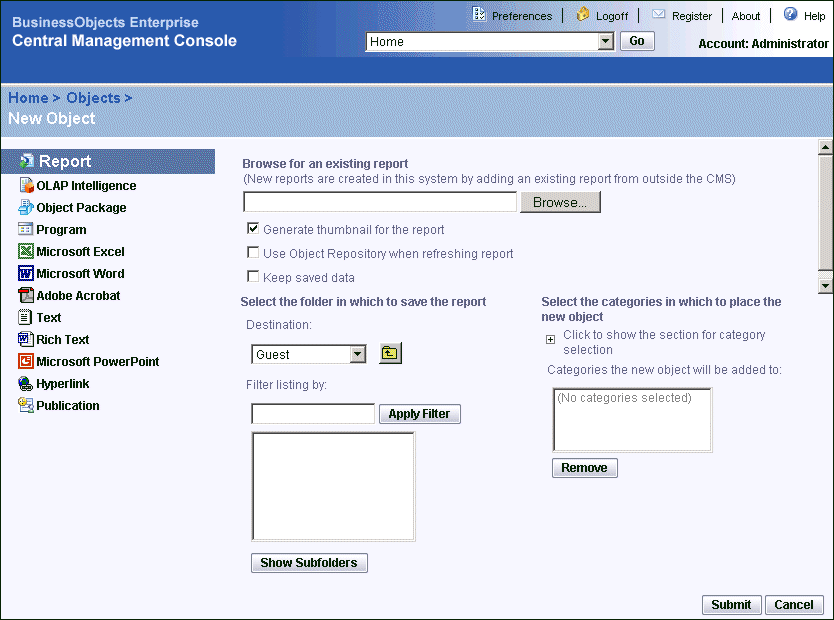The New Object page appears.
Tip: If there are many folders on your system, use the "Look for" field to search, or click Previous, Next, and Show Subfolders to browse the folder hierarchy.
Some objects, such as program objects and report objects, require you to provide additional information for the required fields. For example, if you are adding a report, you can choose to display a thumbnail preview of the report in BusinessObjects Enterprise.
Tip: To display thumbnails for a report, open the report in Crystal Reports and click Summary Info on the File menu. Select the "Save preview picture" check box and click OK. Preview the first page of the report and save your changes.
If the report references objects in your BusinessObjects Enterprise Repository, select the Use Object Repository when refreshing report check box to update these objects now.
For details about setting up the BusinessObjects Enterprise Repository, see "BusinessObjects Enterprise Repository overview" on page 201.
The object is published to BusinessObjects Enterprise.