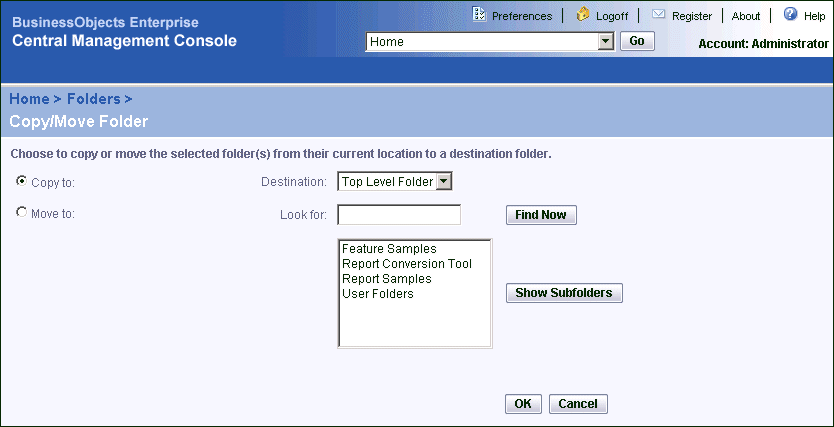If the folder you want to copy or move is not at the top level, locate its parent folder. Then make your selection on the parent folder's Subfolders tab.
Tip: Select multiple check boxes to copy or move several folders from their parent folder to a different folder.
The Copy/Move Folder page appears.
Tip: If there are many folders on your system, use the "Look for" field to search, or click Previous, Next, and Show Subfolders to browse the folder hierarchy.
The folder you selected is copied or moved, as requested, to the new destination.