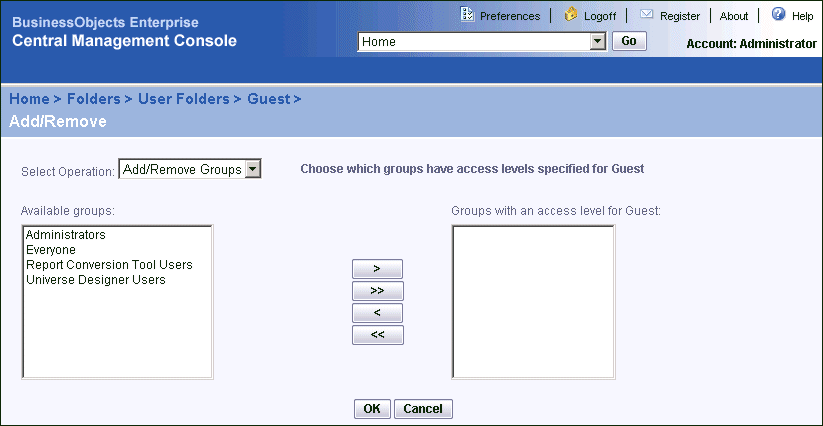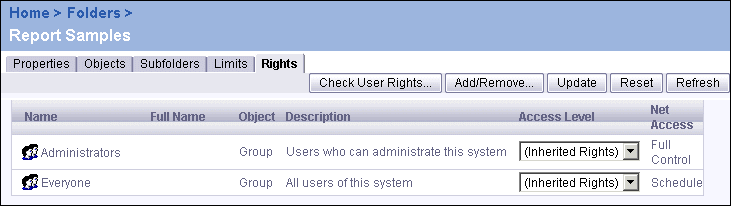The Add/Remove page appears.
The page is refreshed and displays options that depend upon whether you are working with users or with groups. The example above shows the options that are available when you are working with groups.
Tip: If you have many users on your system, select the Add Users operation; then use the "Look for" field to search for a particular account.
You are returned to the Rights tab.
Note: For complete details on the predefined access levels and advanced rights, see "Controlling users' access to objects" on page 312.