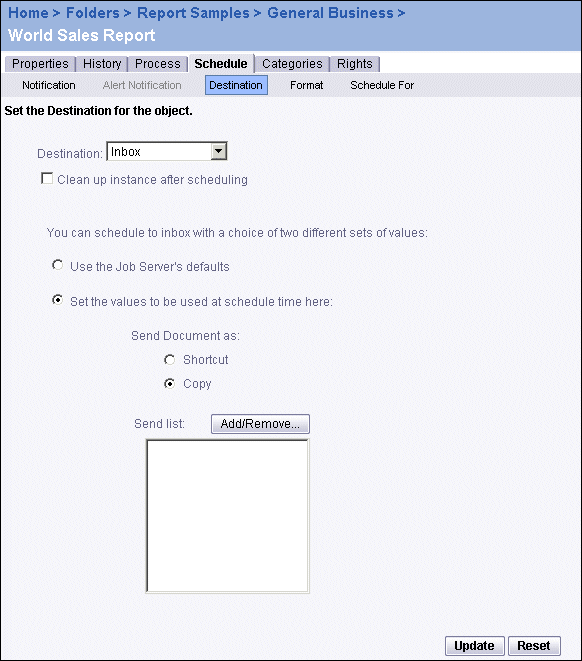BusinessObjects Enterprise Administrator's Guide
Inbox support
When scheduling objects, you can configure objects for output to the inboxes of users. In this case, the system will save the instance to both the Output File Repository Server and the inboxes you specified. Instead of sending the actual file to the inboxes, you can choose to send a shortcut.
Note: To use a destination, you must have the destination enabled and configured on the job servers. See "Configuring the destinations for job servers" on page 124.
To send an object to inboxes
- In the Objects management area of the CMC, select an object by clicking its link.
- Click the Schedule tab, then click the Destination link.
The Destination tab appears.
- Select Inbox from the Destination list.
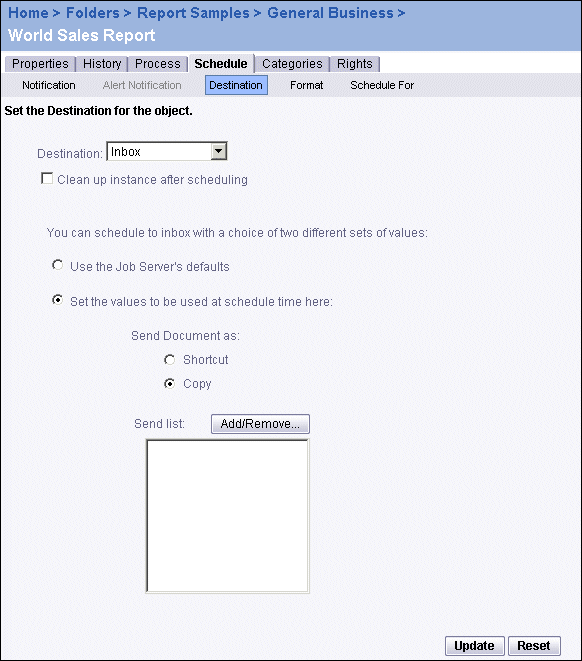
- If you want, select the Clean up instance after scheduling option.
When that option is selected, the system automatically deletes the report or program instance from the Output File Repository Server to keep the number of instances on the server to a minimum.
- Select the processing option that you want:
- Use the Job Server's defaults
BusinessObjects Enterprise will schedule the object with the job server's default settings. For more information, see "Configuring the destinations for job servers" on page 124.
- Set the values to be used at schedule time here
BusinessObjects Enterprise will schedule the object with the parameters you specify.
- If you selected "Set the values to be used at schedule time here," set the parameters for that option, otherwise skip this step:
Send Document as
- Shortcut: The system will send a shortcut to the instance, rather than send a copy of the instance itself.
- Copy: The system will send a copy of the instance.
Send List
Click Add/Remove, and specify the groups to receive the instance.
Tip:
- Select Add Users to add users to the list.
- Select Remove Users to remove users from the list.
- Click OK.
- Click Update.