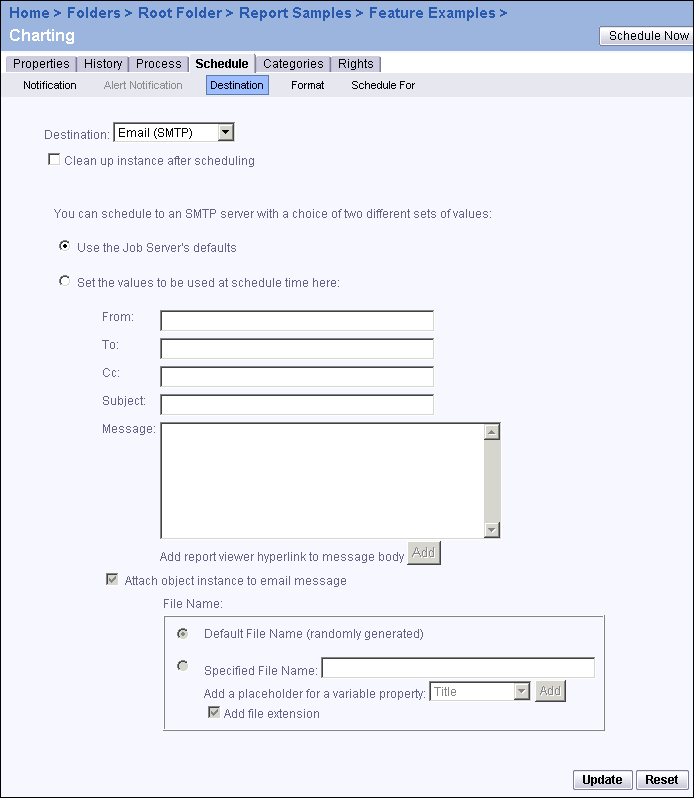The Destination page appears.
When that option is selected, the system automatically deletes the report or program instance from the Output File Repository Server to keep the number of instances on the server to a minimum.
If you select the first option, BusinessObjects Enterprise will schedule an object using the Job Server's default settings. You can change these settings in the Servers management area. For more information, see "Configuring the destinations for job servers" on page 124.
If you select the second option, you can specify the email settings and the file name properties:
- From
Enter a return address.
- To
Enter an address or addresses that you wish to send the object to. Separate multiple addresses with semicolons.
- Cc
Enter an address or addresses that you wish to send a carbon copy of the object to.
- Subject
Complete the subject field.
- Add placeholder for a variable property
Select Title, ID, Owner, or DateTime, and click Add, to create a placeholder in the subject for the property that you selected.
- Message
Type a short message, if required.
- Add placeholder for a variable property
Select Title, ID, Owner, DateTime, or Viewer Hyperlink, and click Add to create a placeholder in the message body for the property that you selected.
Note: Select Viewer Hyperlink to add the URL for the viewer in which you want the email recipient to view the object. You can set the default URL by clicking Object Settings on the main page of the Objects management area of the CMC.
- Attach object instance to email message
Clear this check box if you do not want a copy of the instance attached to the email.
- Default File Name (randomly generated)
Select this option if you want BusinessObjects Enterprise to generate a random file name.
- Specified File Name
Select this option if you want to enter a file name—you can also add a variable to the file name. To add a variable, choose a placeholder for a variable property from the list and click Add.