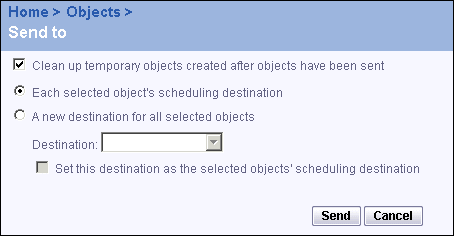BusinessObjects Enterprise Administrator's Guide
Sending an object or instance
You can use the "Send to" feature to send existing objects or instances of an object to different destinations. You can send an object, for example, a Word or Excel file, or you can send instances of an object, for example, a report instance.
The "Send to" function handles existing objects or instances only. It does not cause the system to run the object and create new instances, nor does it refresh the data for a report instance.
You can send either a copy of an object or instance, or a shortcut to the object or instance. You can also select the destination, for example, FTP or Inbox. Not all types of objects can be sent to all destinations. For details about which types of objects can be sent to which destinations, see Available destinations by object type.
To send an object or an instance to a destination
- Go to the Objects management area of the CMC.
- Select the check boxes for the objects that you want to send.
To send an instance of the object, click the link for the object. Click the History tab, and then select the check boxes for the instances you want to send.
Select only instances with a status of Success or Failed. Instances with a status or Recurring or Pending are scheduled and do not contain any data yet.
- Click Send to.
The Send to page appears.
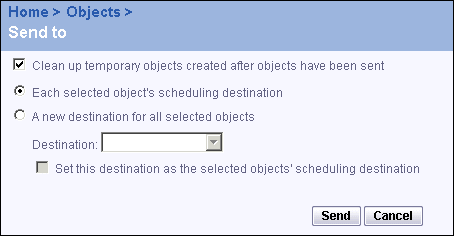
- If you want, you can keep the temporary instances that are created when you send an object or instance, deselect Clean up temporary objects created after objects have been sent.
By default, this option is selected and the system deletes any temporary objects or instances after they have been sent.
- Select the destination option you want:
- Each selected object's scheduling destination
Sends the objects or instances to the destination specified on the Destination pages for the objects.
- A new destination for all selected objects
Allows you to specify a destination.
If you select this option, you must specify additional parameters for the destination information. See Available destinations by object type and "Selecting a destination" on page 505.
If you want the destination to become the default destination for the object, select the Set this destination as the selected object's scheduling destination option. The system will update the destination information for the object when you click Send.
Note: Send Web Intelligence documents to the "Inbox" destination only, or to an Email destination configured within BusinessObjects Enterprise.
- Click Send.
The system sends the selected objects or instances to the specified destinations.
Available destinations by object type
Most destinations can be used for most types of objects, but there are some exceptions. In some cases recipients must have access to the BusinessObjects Enterprise system to be able to open the object. The following table summarizes which objects cannot use certain destinations. For example, for a Web Intelligence document you cannot specify an unmanaged disk destination.
| Object type | Unm. DIsk |
| Email (SMTP) | Inbox |
|---|
| FTP | File | Link | File | Link |
|---|
Report | Yes | Yes | Yes | Yes | Yes | Yes |
Object Package | - | - | - | - | Yes | Yes |
Program | Yes | Yes | Yes | Yes | Yes | Yes |
Web Intelligence document | - | - | - | Yes | Yes | Yes |
Desktop Intelligence document | Yes | Yes | Yes | Yes | Yes | Yes |
OLAP Intelligence documents | Yes | Yes | Yes | Yes | Yes | Yes |
Excel file | Yes | Yes | Yes | Yes | Yes | Yes |
Word file | Yes | Yes | Yes | Yes | Yes | Yes |
PDF file | Yes | Yes | Yes | Yes | Yes | Yes |
Text file | Yes | Yes | Yes | Yes | Yes | Yes |
RTF file | Yes | Yes | Yes | Yes | Yes | Yes |
PowerPoint file | Yes | Yes | Yes | Yes | Yes | Yes |
Hyperlink | - | - | - | Yes | Yes | Yes |