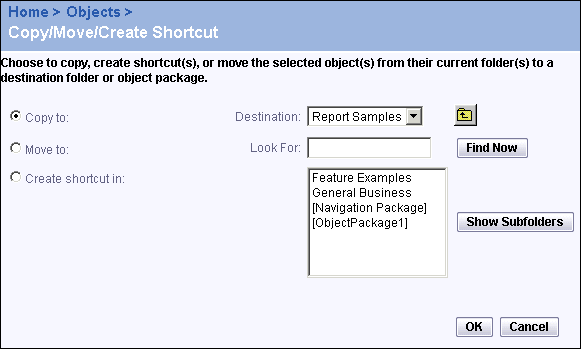BusinessObjects Enterprise Administrator's Guide
Copying, moving, or creating a shortcut for an object
Use this procedure to copy or move an object, or to create a shortcut to an object within BusinessObjects Enterprise:
- "Copy" creates another copy of the object in a different location. The new copy of the object inherits all object rights from its new parent folder.
You use copy, for example, when scheduling objects by using an object package, to copy the objects to the package. See "Scheduling objects using object packages" on page 494.
- "Move" changes the location of the object from one folder to another. The object retains its original set of object rights.
- "Create shortcut" enables you to create an alternate, more convenient, access route for an object. You can also create a shortcut to give users access to the object when you don't want them to access the folder that the actual object is located in. The shortcut inherits object rights from its parent folder. However, the shortcut object rights do not override the rights of the original object. For example, if a user does not have rights to schedule a report, they are not able to schedule that report even through a shortcut that allows them full rights.
To copy, move, or create a shortcut for an object
- Go to the Objects management area of the CMC.
- Select the check boxes associated with the object(s) you want to copy, move, or create a shortcut for.
- Click Copy/Move/Shortcut.
The Copy/Move/Create Shortcut page appears.
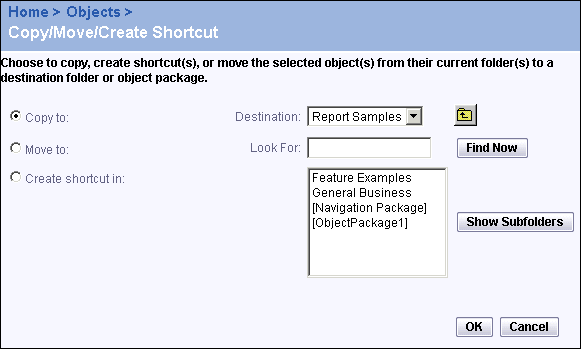
- Select one of the following options:
- Copy to
- Move to
- Create shortcut in
Tip: You may want to create a shortcut if you want to give someone access to an object without giving that user access to the entire folder that the object is located in. After you create the shortcut, users who have access to the folder where the shortcut is located can access this object and its instances. For more information on folder rights, see "Specifying folder rights" on page 367.
- Select the appropriate destination folder; then click OK.
Tip:
- To expand a folder, select it and click Show Subfolders.
- To search for a specific folder or object package, use the Look For field.