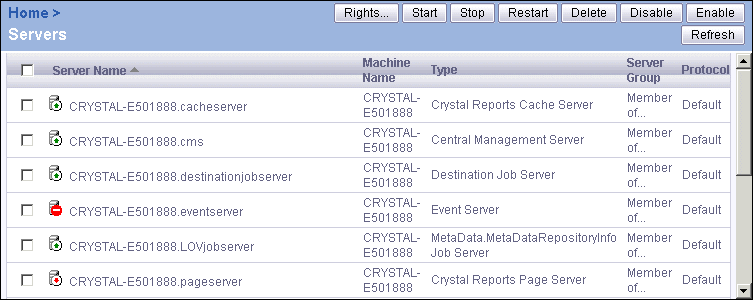BusinessObjects Enterprise Administrator's Guide
Starting, stopping, and restarting servers
Starting, stopping, and restarting servers are common actions that you perform when you configure servers or take them offline for other reasons. The remainder of this section tells you when a certain configuration change requires that you first stop or restart the server. However, because these tasks appear frequently, the concepts and differences are explained first, and the general procedures are provided for reference.
| Action | Description |
|---|
Stopping a server | You must stop BusinessObjects Enterprise servers before you can modify certain properties and settings. |
Starting a server | If you have stopped a server to configure it, you need to start it to effect your changes and to have the server resume processing requests. |
Restarting a server | Restarting a server is a shortcut to stopping a server completely and then starting it again. You can change certain settings without stopping the server; however, the changes typically do not take effect until your restart the server. |
For example, if you want to change the name of a CMS, then you must first stop the server. Once you have made your changes, you start the server again to effect your changes.
Tip: When you stop (or restart) a server, you terminate the server's process, thereby stopping the server completely. If you want to prevent a server from receiving requests without actually stopping the server process, you can also enable and disable servers. We recommend that you disable Job Servers and Program Job Servers before stopping them so that they can finish processing any jobs they have in progress before stopping. For details, see Enabling and disabling servers.
To start, stop, or restart servers with CMC
Note: You cannot use CMC to stop the CMS. You must use the CCM instead. See Stopping a Central Management Server for more information.
- Go to the Servers management area of the CMC.
A list of servers appears. The icon associated with each server identifies its status:
- Running is indicated by a server with a green arrow.
- Stopped is indicated by a server with a red arrow.
- Disabled is indicated by a server with a red circle.
In this example, the Page Server is stopped, the Event Server is disabled, and the remaining servers are running and enabled.
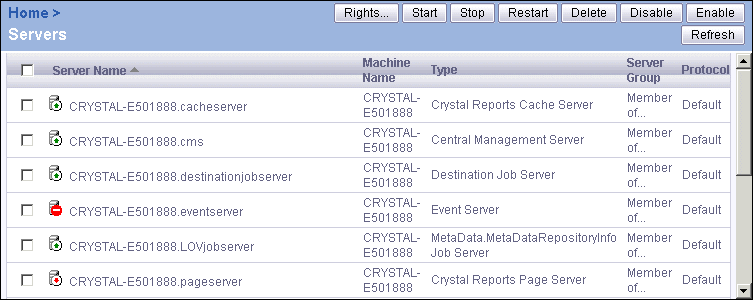
- Select the check box for the server whose status you want to change.
- Depending upon the action you need to perform, click Start, Stop, or Restart.
You may be prompted for network credentials that allow you to start and stop services running on the remote machine.
- Click Refresh to update the page.
To start, stop, or restart a Windows server with the CCM
- Start the CCM.
- Select the server that you want to start, stop, or restart.
- On the toolbar, click the appropriate button.
| Toolbar Icon | Action |
|---|

| Start the selected server. |

| Stop the selected server. |

| Restart the selected server. |
You may be prompted for network credentials that allow you to start and stop services.
Note: When you provide your network credentials, they are first checked against the machine hosting the CMS. If the server that you want to start, stop, or restart is located on another machine, the same credentials are used to access the other machine. If you supply credentials that are valid on the remote machine but not on the machine running the CMS, then you receive an error message.
The CCM performs the action and refreshes the list of servers.
To start, stop, or restart a UNIX server with the CCM
Use the ccm.sh script. For reference, see the BusinessObjects Enterprise Administrator's Reference Guide.