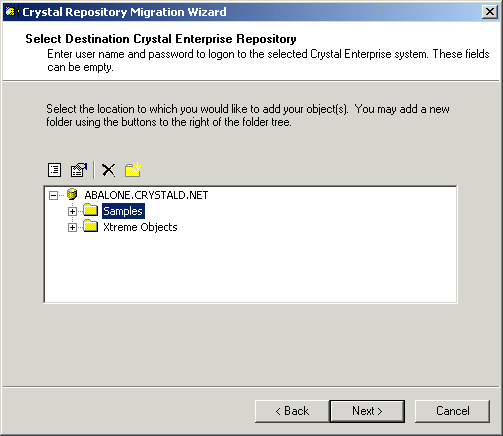BusinessObjects Enterprise Administrator's Guide
Copying data from a Crystal Reports 9 repository database
The Crystal Repository shipped with Crystal Reports 9 was an Access database (Repository.mdb). By default, it was located in the following directory of your Crystal Reports installation:
C:\Program Files\Common Files\Crystal Decisions\2.0\bin\
Begin by making a backup copy of this default database. Then replace the default repository by importing its contents into the CMS database using the Repository Migration Wizard.
When you use the Repository Migration Wizard, neither the source nor the destination database is overwritten. Objects from the source repository will be added to the destination repository database. If the Wizard finds identical objects in the source and destination repositories, the source objects will not be copied.
When you copy repository objects into BusinessObjects Enterprise XI, only the most recent version of each object is copied.
Note: Reports configured to use the source repository will now refer to the destination data source.
To copy repository data from Crystal Reports 9
- From the BusinessObjects Enterprise program group, click Repository Migration Wizard. You must run the wizard on the machine containing your source repository.
- From the Source list in the Select Source Repository dialog, click the name of the repository that you want to import.
If you created security for your repository database, type a User id and Password valid for the repository database.
- Click Next.
- Log on to the CMS using a user name with administrative rights to BusinessObjects Enterprise.
- From the "Source Repository Objects" list, select the items that you want to copy to your BusinessObjects Enterprise repository database. Click Next.
- Select the folder in your destination repository where objects from your source directory will be placed.
- Click Next.
BusinessObjects Enterprise exports the selected repository objects from your Crystal Reports repository, reporting success or failure for each object.
- Click Next, and then Finish to complete the transfer and close the Repository Migration Wizard.
 To add objects to a new folder, select "Insert a new folder", and then type the name of the folder.
To add objects to a new folder, select "Insert a new folder", and then type the name of the folder.
 To delete an existing folder from your repository, select it, and then click "Delete the item/folder".
To delete an existing folder from your repository, select it, and then click "Delete the item/folder".