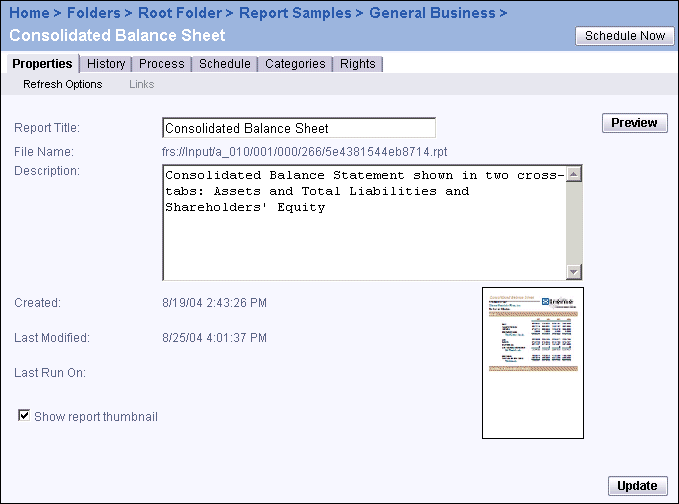
In the Properties page of an object, you can modify an object's title and description. As well, you can view its file name, its location, and the date it was created. For objects that can be scheduled (reports, programs, and object packages), you can see the last times the object was modified and/or run.
Note that once you have clicked Update, you cannot click Reset to undo changes.
For Microsoft Word, Microsoft Excel, Microsoft PowerPoint, Adobe Acrobat, Text, and Rich Text objects, a View button appears on the Properties page. Provided that you have the appropriate software installed on your browser machine, you can click the View button to open and view the object.
Similarly, for report objects, Desktop Intelligence documents, and Web Intelligence documents, a Preview button appears. The Preview button enables you to view a report on demand with all of your current report settings. BusinessObjects Enterprise connects to the report's data source(s) if no cached pages are available. To use the Preview function, the user will need to have rights at the Schedule level or higher. (To preview a report with saved data, the user will need to have rights at the View level or higher.) By default, administrators have rights at the Full Control level (the highest rights setting) for all report objects. For details about object rights, see Report object management.
For Crystal reports, the "Show report thumbnail" check box is selected by default. If you do not want a thumbnail preview of this report to be available in InfoView or another web application, clear the Show report thumbnail check box.
Note: A thumbnail is a graphical representation of the first page of a report. If the original report does not contain a thumbnail, then a thumbnail will not be stored on BusinessObjects Enterprise. The Show report thumbnail checkbox does not apply to Web Intelligence document objects.
For object packages, the "Scheduled package fails upon individual component failure" check box is selected by default. (A component is an object in an object package.) This means that if one of objects in a package fails, the object package instance in the History will appear as Failed. If you do not want the object package instance to fail if one of the objects fails, clear the "Scheduled package fails upon individual component failure" check box.
| Business Objects http://www.businessobjects.com/ Support services http://www.businessobjects.com/services/support/ Product Documentation on the Web http://support.businessobjects.com/documentation/ |