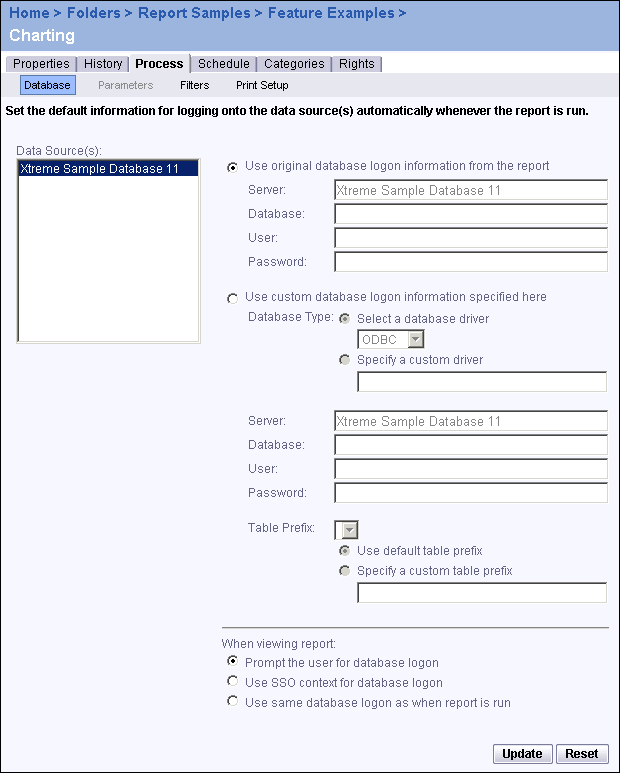The Database page appears.
If you select the first option, you can specify a user name and password to be used with the original report database.
If you select the second option, you can specify a server name (or a DSN in the case of an ODBC data source), a database name, a user name, and a password for a number of predefined database drivers, or for a custom database driver that you've specified. If you've changed the default table prefix in your database, specify a custom table prefix here.
For a complete list of supported databases and drivers, refer to the platform.txt file included with your installation.
- Prompt the user for database logon
The system will prompt users for a password when they refresh a report.
Note: This option has no effect on a scheduled instance. Also, BusinessObjects Enterprise only prompts users when they first refresh a report; that is, if they refresh the report a second time, they will not be prompted.
- Use SSO context for database logon
The system will use the user's security context, that is, the user's logon and password, to log on to the database.
Note: For this option to work, you must have your system configured for end
-t o-e nd single sign-o n, or for single sign-o n to the database. For more information, see "Configuring Kerberos single sign-o n" on page 290. - Use same database logon as when report is run
The system will use the same database logon information as was used when the report was run on the job server.