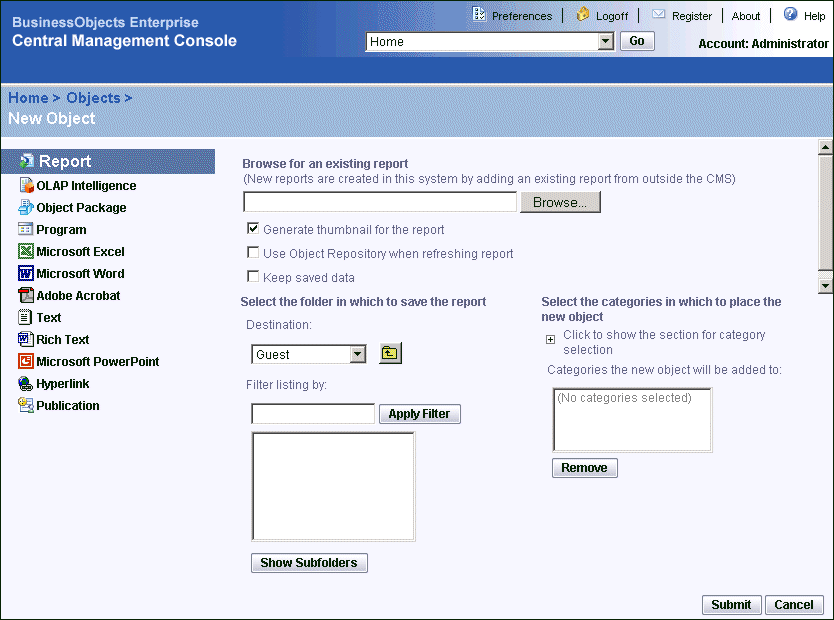The New Object page appears.
Note: The properties that appear vary according to the type of object that you chose to publish.
- File name
Type the full path to the object, or click Browse to perform a search.
- Title
Type the name of the object.
- Description
Type a description for the object.
- Generate thumbnail for the report
If you are publishing a Crystal report, select this option if you want users to see a thumbnail preview of the report in BusinessObjects Enterprise.
Note: To be able to display thumbnails for a report, open the report in Crystal Reports and, on the File menu, click Summary Info. Select the Save preview picture option, and click OK. Preview the first page of the report and save your changes.
- Use Object Repository when refreshing report
Select this option if you want to refresh the repository fields of a Crystal report against the repository every time the report runs.
- Program type
Select Executable, Java, or Script.
Note: Select Java for Java programs, Script for JScript and VBScript programs, and Executable for all other program objects.
- URL
Type the URL of the page to which you want a hyperlink object to link.
Tip: To expand a folder, select the folder, and click Show Subfolders.