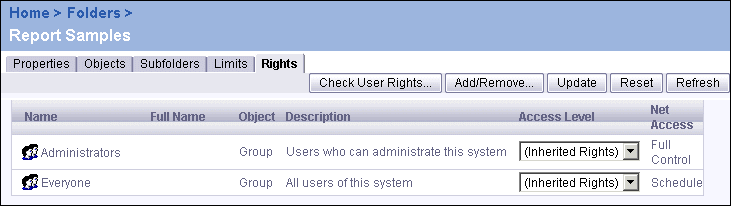
Use the CMC to view the object rights that a user or group has to any folder, report, or other BusinessObjects Enterprise object. This section shows how to locate the rights for any object and briefly explains the information displayed on the Rights tab.
You can locate any given object in several ways. Go to the Folders management area in the CMC to browse your folder hierarchy for an object, or go to the Objects management area in the CMC to view a list of all the objects on the system.
Click the link that corresponds to the folder or other object whose rights you want to see, then click the object's Rights tab. A page similar to the following appears:
This example shows the rights for the Report Samples folder. The Name column lists all users and groups who have been given rights to the object. The Object column shows whether the entry is a User or a Group. In this case, users have not been specified individually; instead, users have been divided into two groups—Everyone and Administrators—which have been granted rights to the folder object. Click Add/Remove to add or remove a user or group to this object.
The Access Level column shows how each user's or group's rights are determined. In this example, both groups possess Inherited Rights. You can change the rights for either group by selecting a predefined access level (or by selecting Advanced) from the list in the Access Level column. When you change an entry in the Access Level column, click Update to effect your changes. For more information, see Setting common access levels.
The Net Access column displays the net effect of whatever is selected in the Access Level column. That is, the Net Access column shows the effective rights that each user or group has to the object. The Net Access column is particularly useful when you are working with inheritance. In this example, the Everyone group inherits rights from a parent folder—one that is not displayed on this screen. The Net Access column shows that the rights inherited from the parent folder are equivalent to the Schedule access level.
Tip: If you want to view the individual object rights that make up a user's (or group's) Net Access, click the corresponding Access Level list and select Advanced. The Advanced Rights page displays the user's full array of object rights that have been specified explicitly and/or inherited. Click Cancel to exit without making changes. For more information, see Setting advanced object rights.
For detailed tutorials that walk you through sample implementations of object rights, see Customizing a 'top
|
|
|
|
| Business Objects http://www.businessobjects.com/ Support services http://www.businessobjects.com/services/support/ Product Documentation on the Web http://support.businessobjects.com/documentation/ |