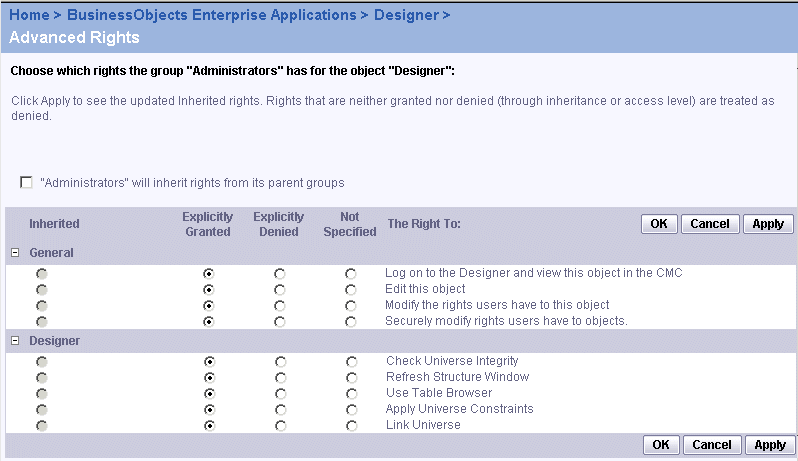BusinessObjects Enterprise Administrator's Guide
Controlling access to applications
You can use rights to control users' access to certain features in BusinessObjects Enterprise applications. You can grant or deny users access to the Central Management Console. For InfoView, you can grant users or groups the ability to:
- change their preferences
- organize folders
- search
- filter object listings by object type
- view the Favorites folder
For example, if you have already created your users' folders using a standard naming convention, you may want to deny your users the ability to organize their own folders.
Note: By default, all users have access to these features.
To grant access to a Business Objects application's features
- Go to the BusinessObjects Enterprise Applications management area of the CMC.
- Click the link for the application whose access rights you want to change.
- Click the Rights tab.
- Click Add/Remove to add users or groups you want to give access to the features.
- On the Add/Remove page, in the Select Operation list, select Add/Remove Groups, Add Users, or Remove Users.
- Select the user or group you want to grant access to the features.
Tip: If you have many users on your system, select the Add Users operation; then use the "Look for" field to search for a particular account.
- Click OK.
- On the Rights tab, click Advanced.
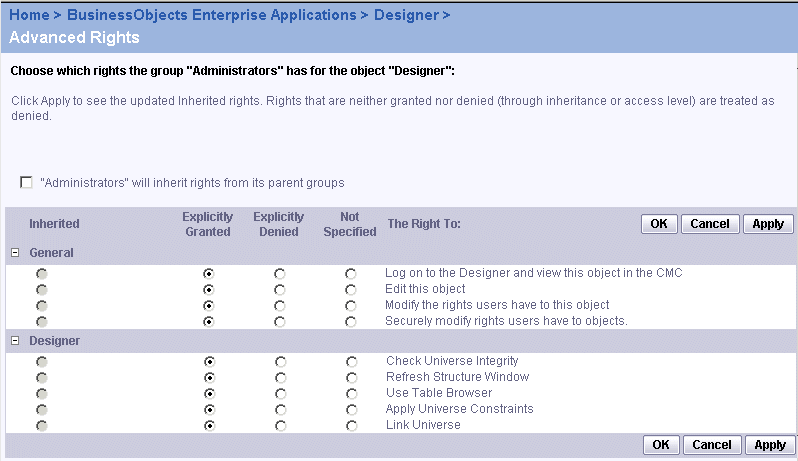
- For each feature, choose Inherited, Explicitly Granted, or Explicitly Denied for the user or group.
Note: For the Web Intelligence application, make sure you grant access to the Allows interactive HTML viewing option in order for users to be able use the Interactive view format and use the Query HTML panel. The user can select this view format and report panel option in the Web Intelligence Document Preferences tab in InfoView.
- Click OK.