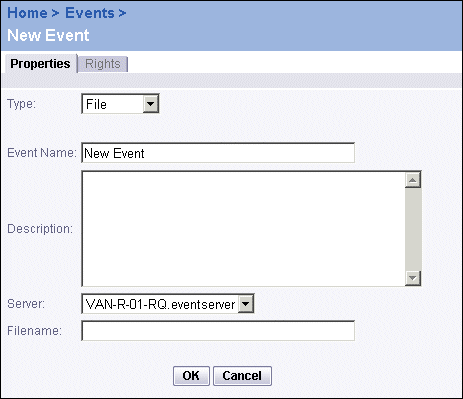BusinessObjects Enterprise Administrator's Guide
File-based events
File-based events wait for a particular file (the trigger) to appear before the event occurs. Before scheduling an object that waits for a file-based event to occur, you must first create the file-based event in the Events management area of the CMC. Then, you can schedule the object and select this event. For more information on scheduling an object with events, see "Scheduling an object with events" on page 496.
File-based events are monitored by the Event Server. When the file that you specify appears, the Event Server triggers the event. The Central Management Server (CMS) then releases any schedule requests that are dependent on the event.
For instance, suppose that you want your daily reports to run after your database analysis program has finished and written its automatic log file. To do this, you specify the log file in your file-based event, and then schedule your daily reports with this event as a dependency. When the log file appears, the event is triggered and the reports are processed.
Note: If the file already exists prior to the creation of the event, the event is not triggered. In this case, the event is triggered only when the file is removed and then recreated. If you want an event to be triggered multiple times, you must remove and recreate the file each time.
To create a file-based event
- Go to the Events management area of the CMC.
- Click New Event.
The New Event page appears.
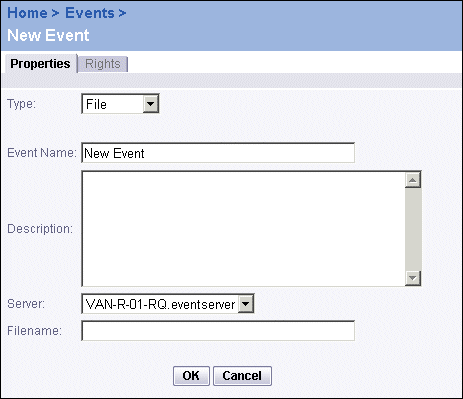
- In the Type list, select File.
- Type a name for the event in the Event Name field.
- Complete the Description field.
- In the Server list, select the Event Server that will monitor the specified file.
- Type a filename in the Filename field.
Note: Type the absolute path to the file that the Event Server should look for (for example, C:\folder\filename, or /home/folder/filename). The drive and directory that you specify must be visible to the Event Server. Ideally, the directory should be on a local drive.
- Click OK.